mirror of
https://github.com/DerTyp7/teamspeak-obs-overlay.git
synced 2025-10-29 12:52:09 +01:00
58 lines
2.8 KiB
Markdown
58 lines
2.8 KiB
Markdown
|
|
# A OBS-Overlay for TeamSpeak5
|
|
Made with the "Remote App" feature of TeamSpeak5
|
|
- [A OBS-Overlay for TeamSpeak5](#a-obs-overlay-for-teamspeak5)
|
|
- [Setup](#setup)
|
|
- [Update](#update)
|
|
- [Use script](#use-script)
|
|
- [Manually](#manually)
|
|
- [Configuration](#configuration)
|
|
- [Troubleshooting](#troubleshooting)
|
|
- [Option 1:](#option-1)
|
|
- [Option 2:](#option-2)
|
|
- [Option 3:](#option-3)
|
|
|
|
>**_WARNING:_** This overlay works only show the first server you were connected to.
|
|
|
|
## Setup
|
|
1. Download the [latest release](https://github.com/DerTyp876/ts5-obs-overlay/releases/latest) of this project & extract the archive to a folder of your choice
|
|
2. Open your TeamSpeak5 client and go to
|
|
`settings -> Remote Apps`
|
|
3. Enable the "Remote Apps" feature
|
|
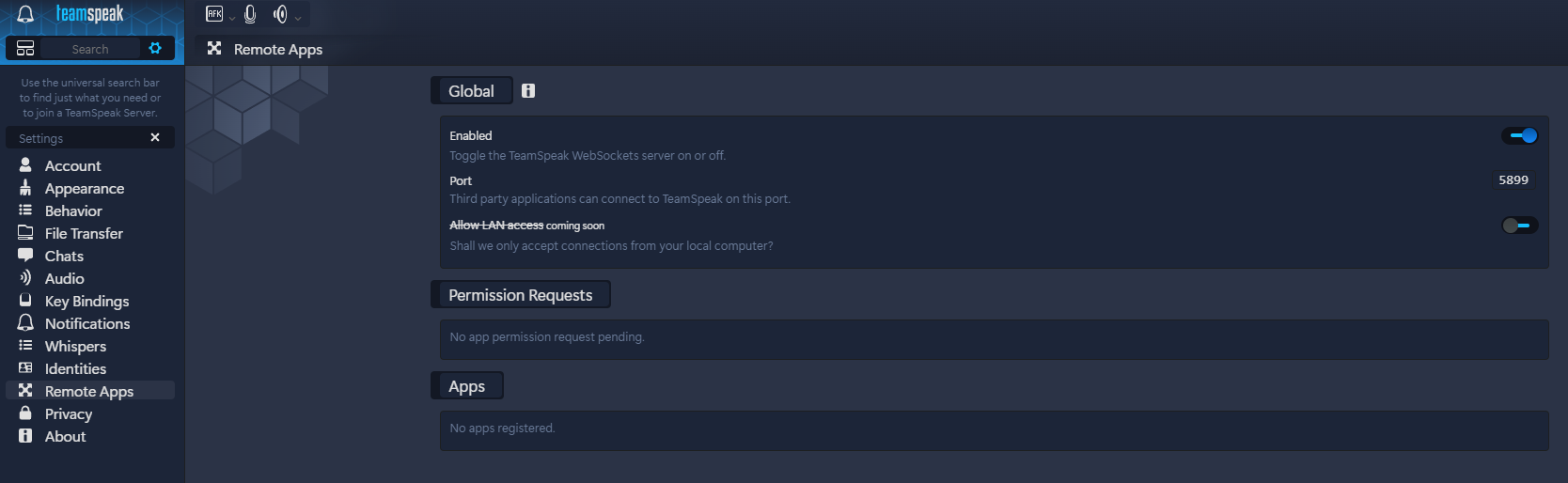
|
|
|
|
4. Open your OBS Studio & add a new **browser source** to your scene
|
|
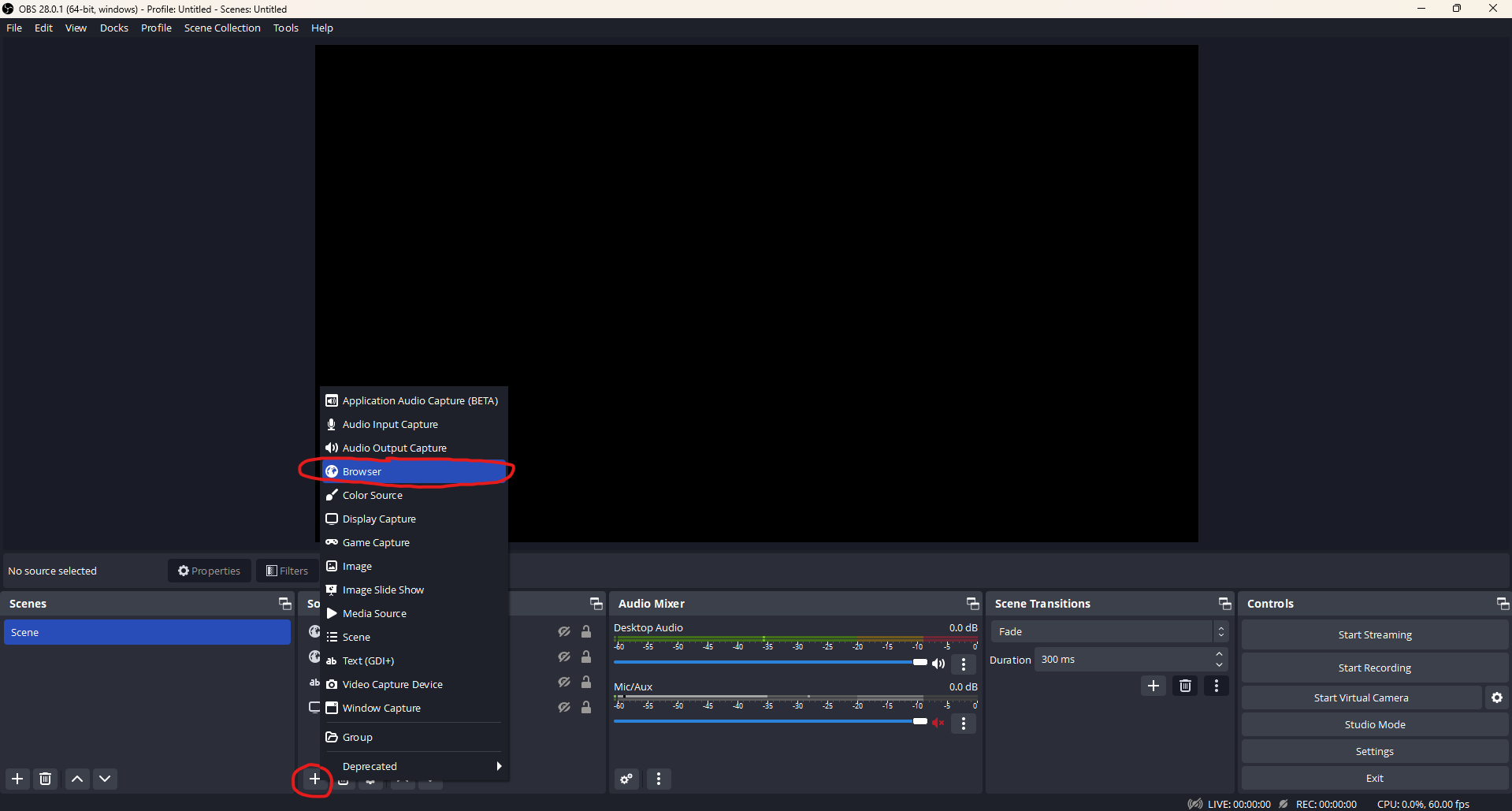
|
|
|
|
5. In the properties of your new browser source, select the Local File check box
|
|
6. Click "Browse" next to the newly apperared "Local file" field
|
|
7. Now select the in step 1 downloaded `overlay.html`
|
|
8. Set the "Width" to `2000` and the "Height" to `1000` (This is just my own preference. If you have better values, use them)
|
|
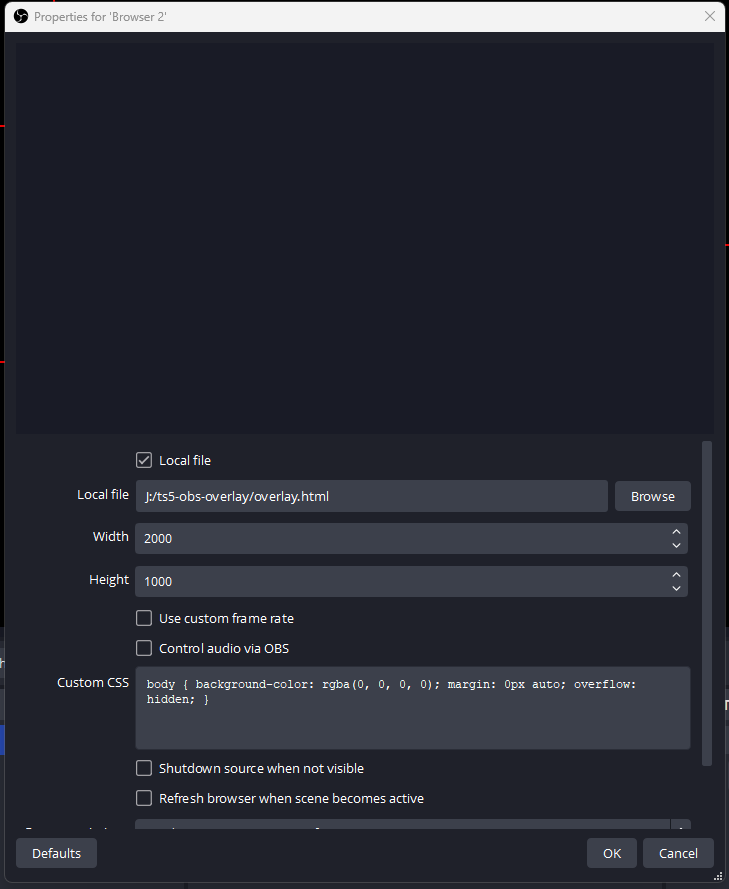
|
|
|
|
9. Now connect to a TeamSpeak server and check if it works. You need to **accept** the remote app in your TeamSpeak notifications
|
|
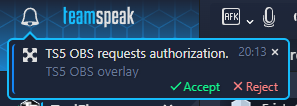
|
|
**Done**
|
|
## Update
|
|
### Use script
|
|
If you want to update the project automatically, just double-click the "update.bat" file **OR** open a new console in the project directory and run the "update.ps1" command.
|
|
|
|
### Manually
|
|
To manually update just delete the hole project directory and repeat the [setup](#setup) above :).
|
|
|
|
## Configuration
|
|
In the `config.js` file, which is located in the same folder as the `overlay.html` file, you can make various settings for the appearance of the overlay.
|
|
Since everything is written in simple css and html, you can change the `css/style.css` file to your liking.
|
|
>**_NOTE_** If your change something in the files you have to do [Option 3 of the troubleshooting below](#option-3).
|
|
|
|
## Troubleshooting
|
|
Possible solutions to fix the overlay.
|
|
### Option 1:
|
|
Disconnect from all TeamSpeak servers and reconnect to just one
|
|
### Option 2:
|
|
Restart TeamSpeak5
|
|
### Option 3:
|
|
1. Open OBS Studio
|
|
2. Go open the properties of your browser source
|
|
3. On the bottom of the properties press the "Refresh cache of current page" button.
|