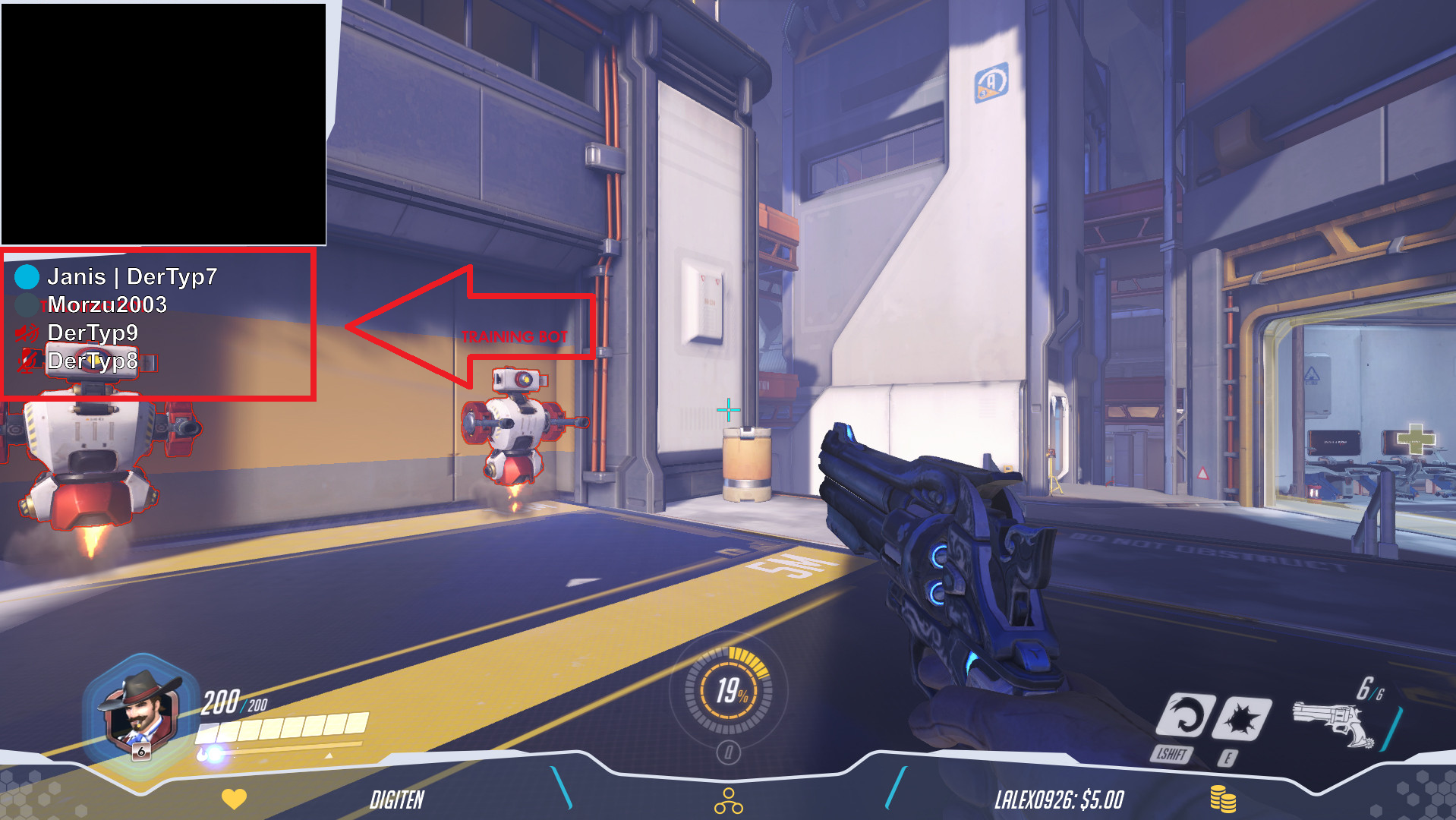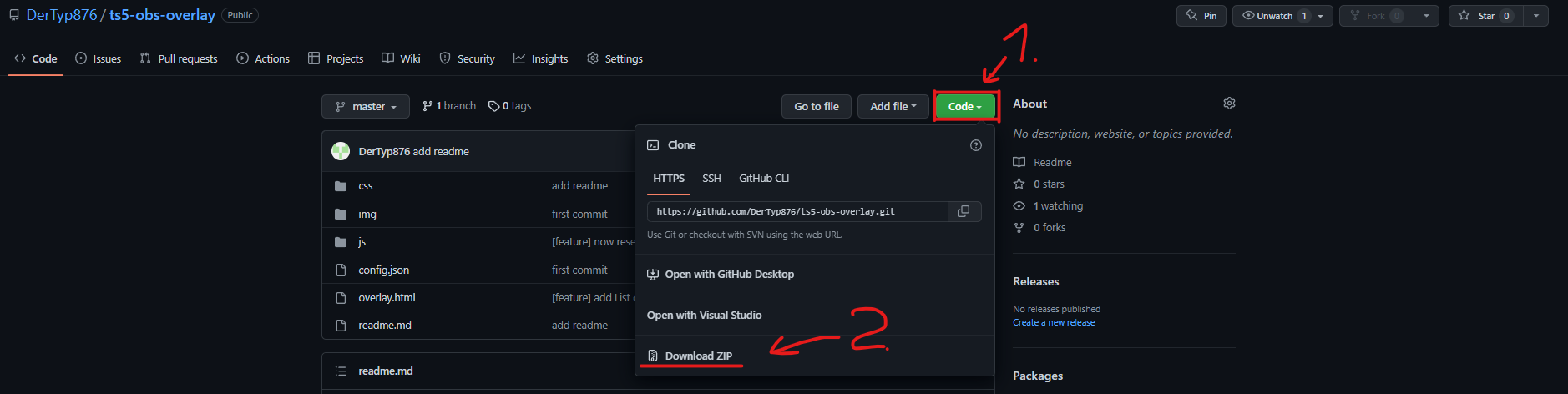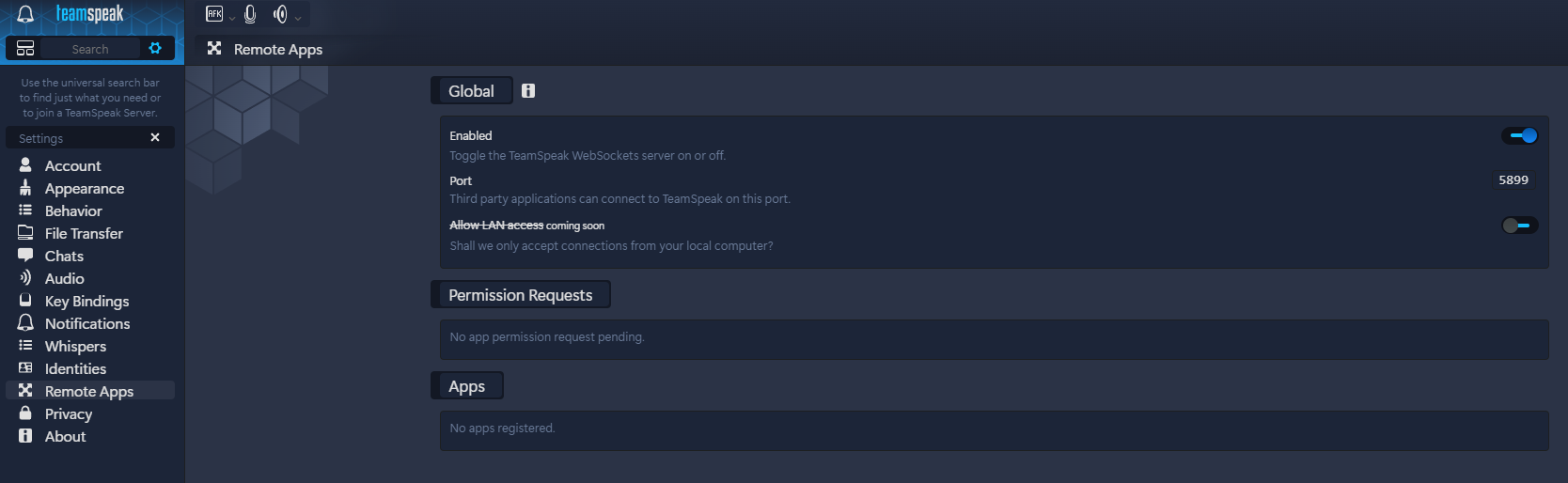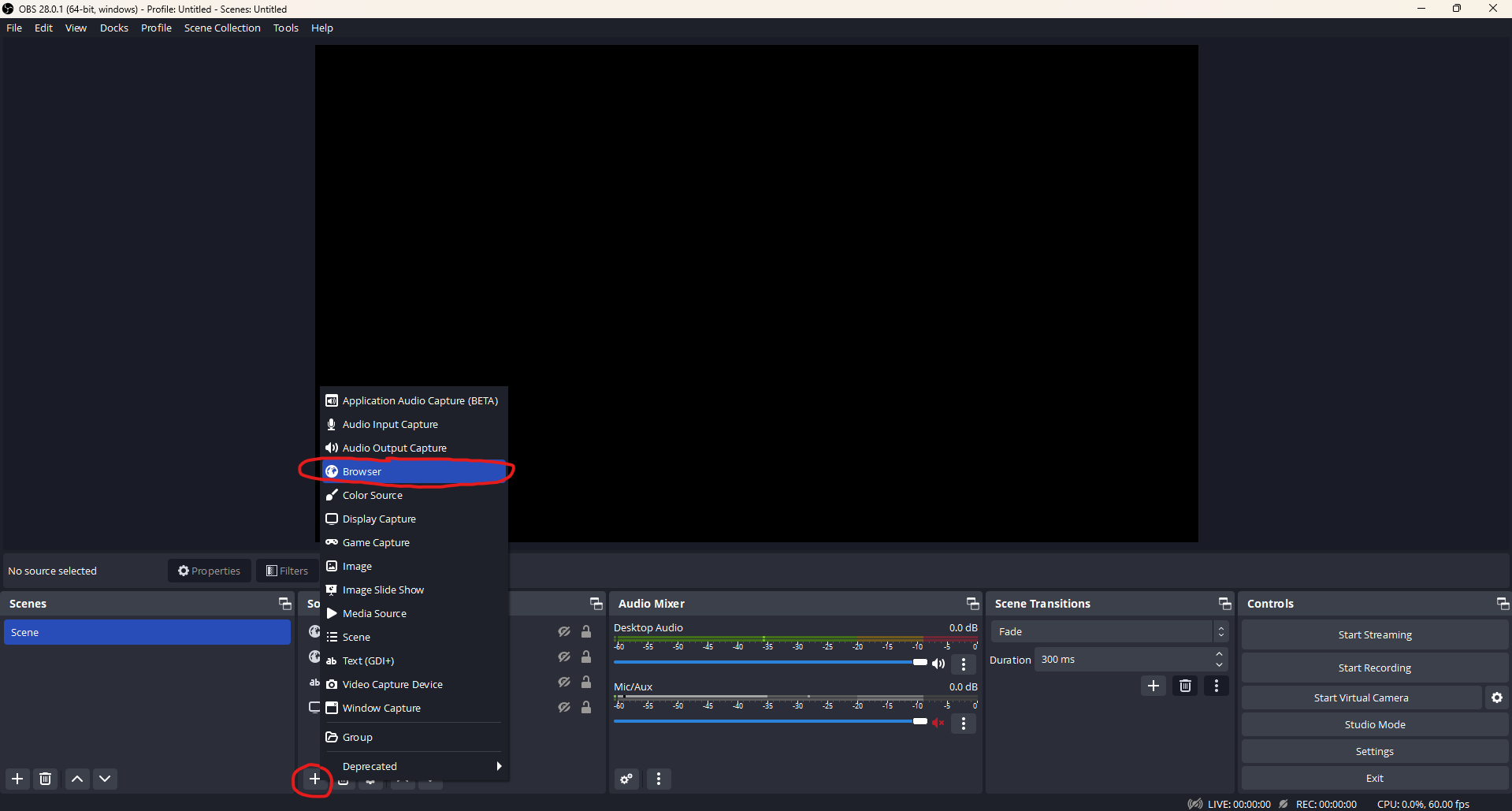A OBS-Overlay for TeamSpeak5
WARNING: This overlay works only if you are connected to one server only.
If you were connected to multiple servers and the overlay crashed, try disconnecting from all servers and reconnecting to only one.
Setup
-
Extract the archive and move the folder to where you want it to be
-
Open your TeamSpeak5 client and go to
settings -> Remote Apps -
Open your OBS Studio
-
In the properties of your new browser source, select the Local File check box
-
Click "Browse" next to the newly apperared "Local file" field
-
Now select the in step 1 downloaded
overlay.html -
Set the "Width" to
2000and the "Height" to1000(This is just my own preference. If you have better values, use them)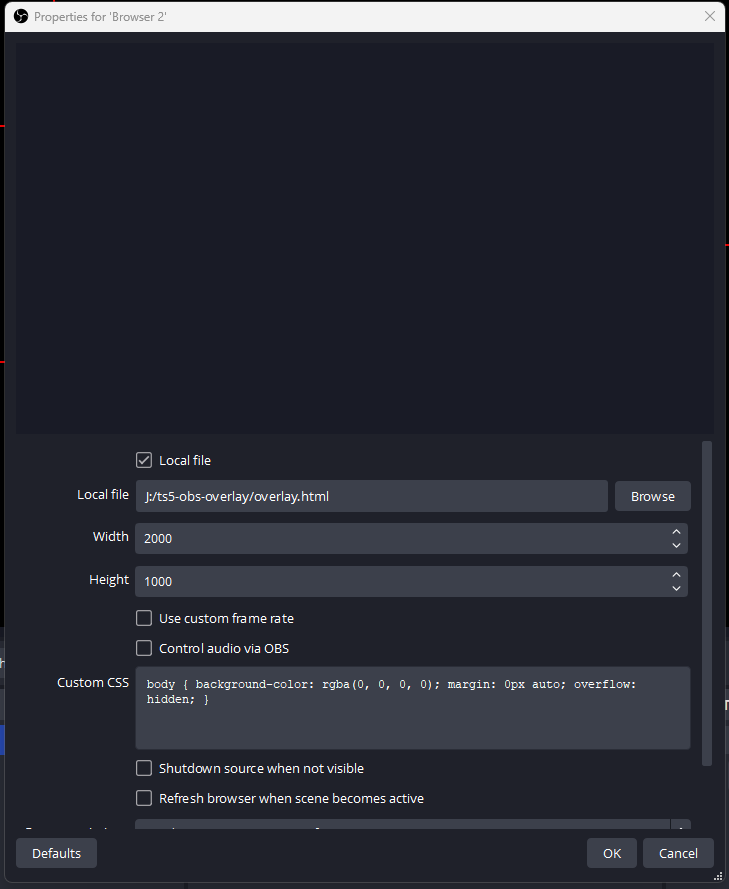
-
Now connect to a TeamSpeak server and check if it works. You may need to accept the remote app in your TeamSpeak notifications
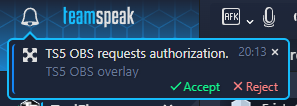
Config
In the config.js file, which is located in the same folder as the overlay.html file, you can make various settings for the appearance of the overlay.
Note
If your change something in the config file you have to do Option 3 of the troubleshooting below.
Troubleshooting
Option 1:
Disconnect from all TeamSpeak servers and reconnect to just one
Option 2:
Restart TeamSpeak5
Option 3:
- Open OBS Studio
- Go open the properties of your browser source
- On the bottom of the properties press the "Refresh cache of current page" button.